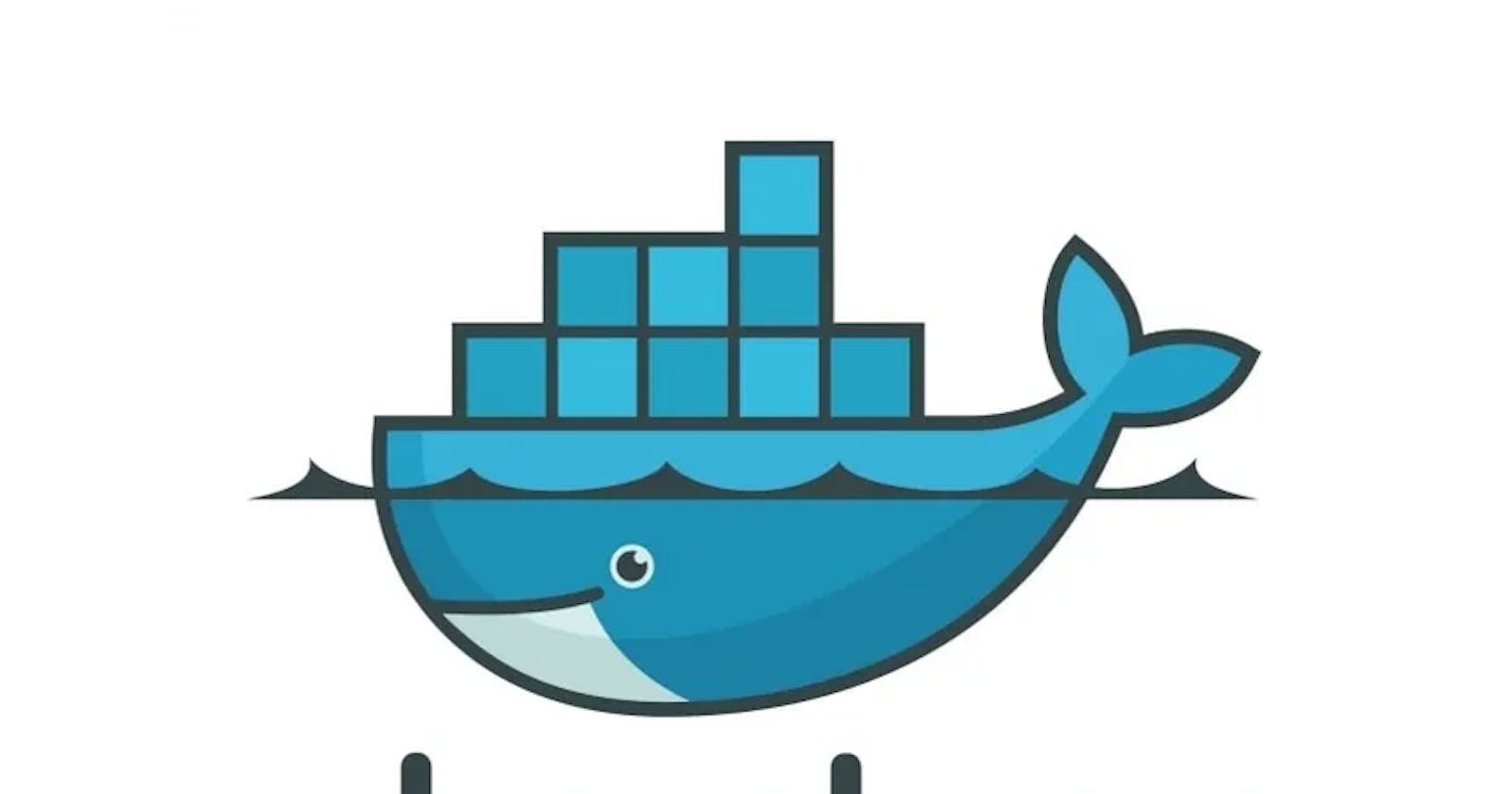Docker has become an indispensable tool in modern software development, allowing developers to package applications and their dependencies into containers. When it comes to front-end applications like React or Next.js projects, Docker can streamline the development process, making it easier to collaborate and deploy applications consistently across different environments. In this blog post, we'll walk through the steps of creating an efficient Dockerfile for your React or Next.js project.
Prerequisites
Before we dive into creating the Dockerfile, make sure you have the following prerequisites in place:
Docker installed on your system.
A React or Next.js project you want to containerize.
Step 1: Set Up a Dockerfile
In your project's root directory, create a file named Dockerfile. This file will contain instructions for building a Docker image of your application.
# Use an official Node.js runtime as the base image
FROM node:alpine
# Set the working directory in the container
WORKDIR /app
# Copy package.json and package-lock.json to the working directory
COPY package*.json ./
# Install project dependencies
RUN npm install
# Copy the rest of the application code to the working directory
COPY . .
# Build the React/Next.js application
RUN npm run build
# Expose a port (e.g., 3000) to the outside world
EXPOSE 3000
# Define the command to start your application
CMD [ "npm", "start" ]
Let's break down what each section of this Dockerfile does:
We start with an official Node.js image as our base image.
We set the working directory to
/appin the container.We copy
package.jsonandpackage-lock.jsonto the working directory.We run
npm installto install project dependencies.We copy the rest of the application code into the container.
We build the React/Next.js application using
npm run build.Finally, we define the command to start your application with
npm start.
Step 2: Create a .dockerignore File
In your project's root directory, create a .dockerignore file to specify which files and directories should be excluded when copying files into the Docker image. Here's an example .dockerignore file for a React/Next.js project:
node_modules
Dockerfile
.dockerignore
.git
Step 3: Build the Docker Image
Open a terminal and navigate to your project's root directory. Run the following command to build your Docker image:
docker build -t my-react-app
Replace my-react-app with a suitable name for your image. This command will use the Dockerfile and the project files to create a Docker image.
Step 4: Run Your Docker Container
Once the image is built, you can run a Docker container from it. Use the following command:
docker run -p 3000:3000 -d my-react-app
This command runs a container in detached mode (-d) and maps port 3000 inside the container to port 3000 on your host machine (-p 3000:3000).
Step 5: Access Your Application
Open a web browser and navigate to http://localhost:3000 (or the port you specified). You should see your React or Next.js application running inside a Docker container.
Conclusion
Containerizing your React or Next.js application with Docker allows you to create a reproducible and efficient development environment. With a well-structured Dockerfile, you can easily share your project with team members, deploy it to various environments, and ensure consistent behavior across different setups.
By following the steps outlined in this blog post, you've learned how to create an efficient Dockerfile for your React or Next.js project, helping you streamline your development workflow and simplify deployment tasks